Instructions
Welcome to E@I's translation system! The system allows you to easily translate multilingual websites and other resources.
Programmers are currently improving the translation system. Some changes could be expected.
To begin translating, you need to create an account. It is necessary to make a new account, even if you previously had an account with the previous system which ceased in 2021.
Projects
“Projects” are collections of translations which concern one website.
Project page
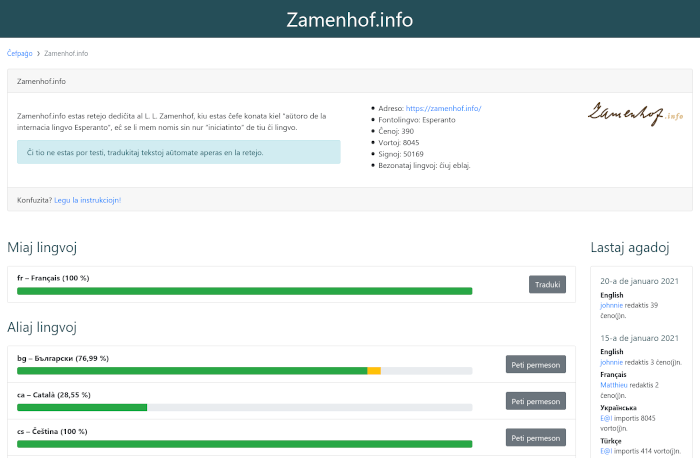
You can find above, general information about the project. In the coloured frame there are clarifications about how the translations are used: for several websites, the translations are immedietely visible; in others, the website's webmaster must manually add in the translations - it depends on the websites themselves, not on E@I's translation system.
Below, you can find a list of languages, in which the project is translated, with the percentage of text translated. Beside that there is a list of the latest comments and the latest activity.
Translation permissions.
To translate into the relevant language, you need to receive permission from the project administrator. Click on the button 'request permission' beside the name of the language, and write a short request. Once the administrator has approved your request, you will be informed by email and you will be able to begin translating.
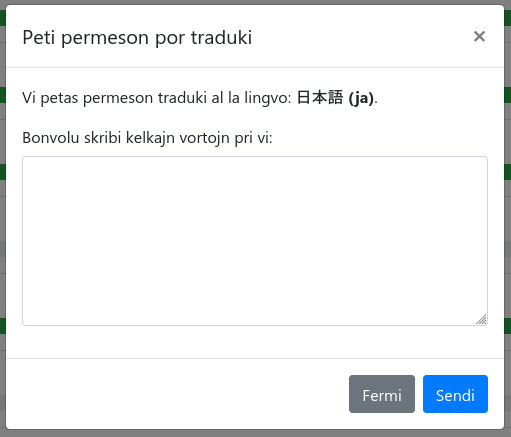
You may wish to translate into a language which the project has not yet fetured. If so, find the menu with the list of languages, under the title 'Translate into another language'. If the language which you want is not in that list, then contact us.
Translation interface
The translation interface looks like this:
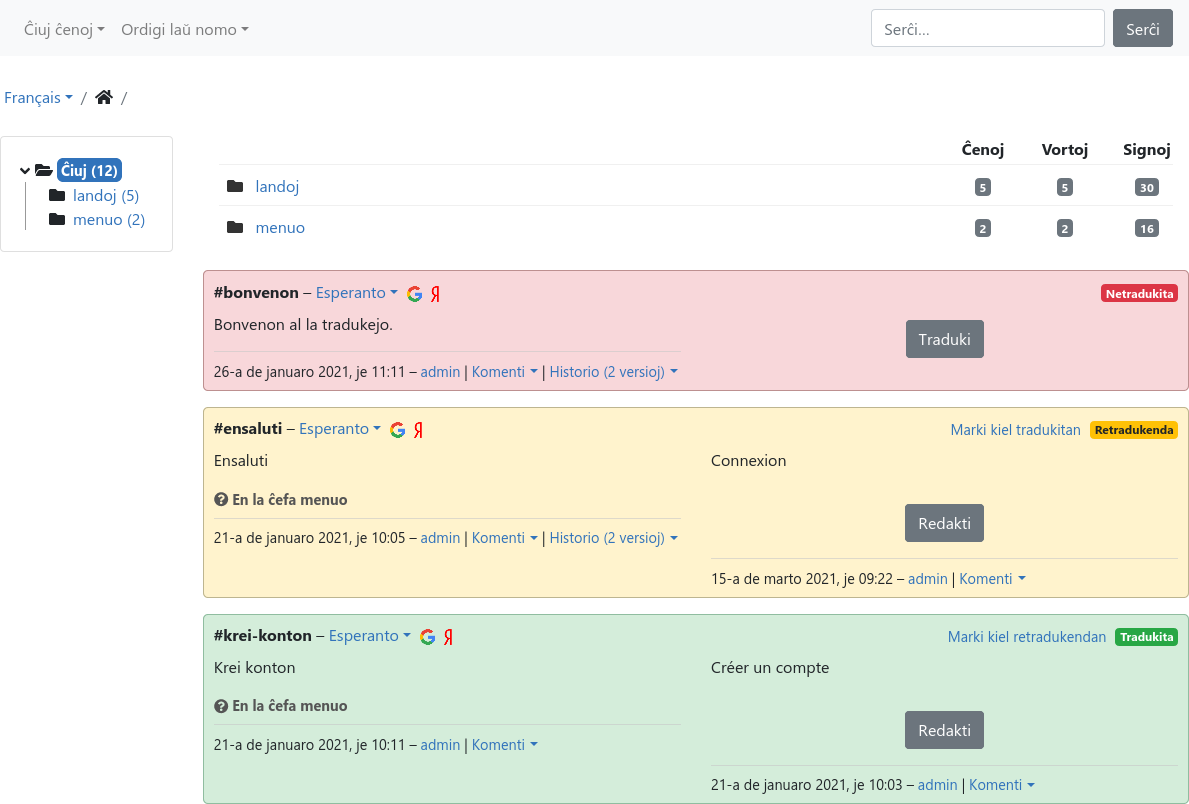
There are five elements, from top to bottom:
- a bar with various filters,
- a line which shows which language you are translating into, and the current folder,
- left: a list of all folders in the project,
- right: a detailed list of subfolders in the current folder,
- the main translation interface.
The translated texts are organised in strings: segments of text, this could be a full paragraph, a part of a menu, a section's title, etc. Each coloured frame is one string, which can be translated independently of the others.
The strings can be organised in folders, to group strings by theme for the benefit of clarity.
If the current folder contains a lot of strings (for example, a folder 'countries' with 200 countries listed inside), not all of them will load, but there will be a 'load more' button underneath.

The left half is the text in the source language, the right half is the translation. The elements are here:
- Name of the string. It is a unique identifier, usually only the project's administrators will use it. You do not need to translate it.
- The source language. If you click on it, a menu will appear.
- Links to machine translators which might be useful.
- The text which needs translated.
- Help text, for example a hint to clarify the context of the string.
- State of the translation.
- The current translation.
- Date and author of the original text and of the translation. If the text was editted more than once, you can see the hitory of changes. There is also a comment section.
State of translations
Translations can have three states: untranslated (which appear as red), outdated (which appears as yellow) and translated (which appears as green). 'Outdated' means that the original source text was changed, which could present the need for updating existing translations. If you consider that such changes are unnecessary, you can click on the button 'Mark as translated'.
Comments
You have the ability to comment on each translated version of each string. That gives you the ability to request explanations about the translated text, to talk about better translations with other translators, etc. You can choose in your settings, whether you want to be informed by email when somebody responds to your comment.
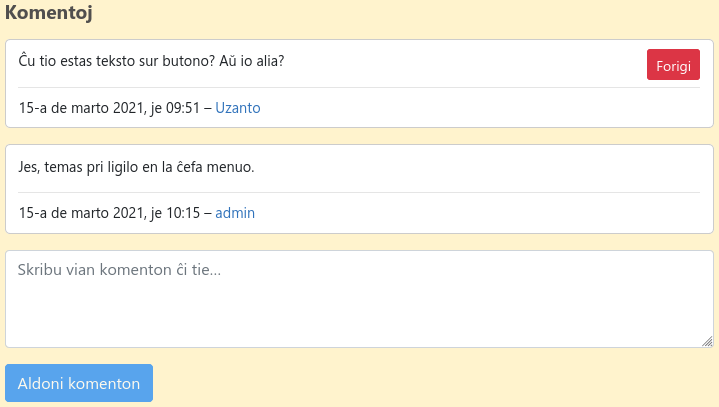
Suggested translations
Sometimes when strings new strings, suggested translations will appear. These suggestions come from completed translations of identical text, whether in the same project or another. Simply click on the suggestion if you like it, and it will appear in the translation field.
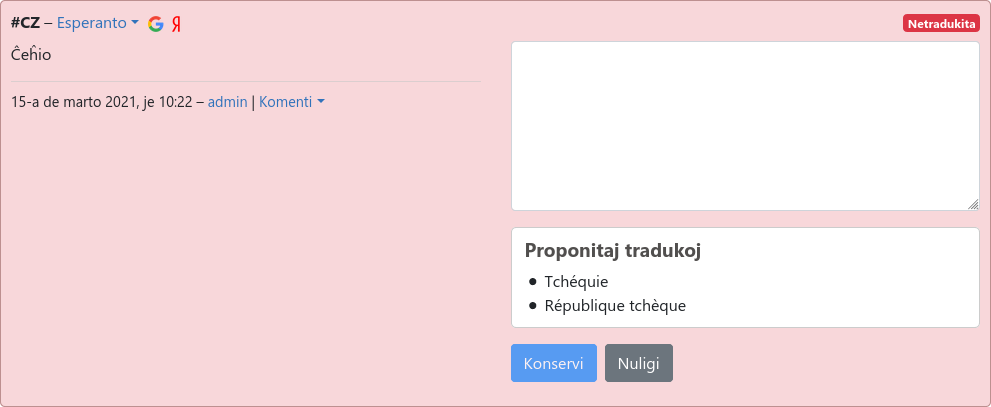
Search and order
The top bar has various filters:
- The first one can filter by state (useful for seeing only the strings which require translation).
- The second one can sort the strings: by default this is done alphabetically, but can also be done by date (oldest/newest).
- You can search the text of translations and of the source document.
Strange symbols.
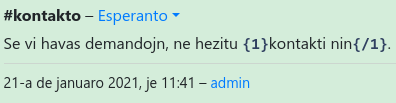
Some strings might have strange symbols inside. These are specials signs which the website will replace in some way; perhaps with a web link, a username or a number... Please copy these symbols into the translation field without making any changes to them (and if they contain words, do not translate them). Otherwise, the translated text will not appear correctly in the website.
In the translation system, these special symbols have colours. Here are examples of how they might look:
{1}…{/1},{0},{number_of_users},%d,%(username)s…
Some projects use double ('') and triple (''') apostrophes for italics or bold text. So be aware of this. This is not universal, and depends on the website, not on the translation system.
Strings with plurals
Numerical phrases (for example 'we have X users') can cause problems. If there is only one user, then it would say 'we have 1 users', which would be grammatically incorrect in many languages.
The solution is to use 2 different strings, which have different text, to suit the relevant number:
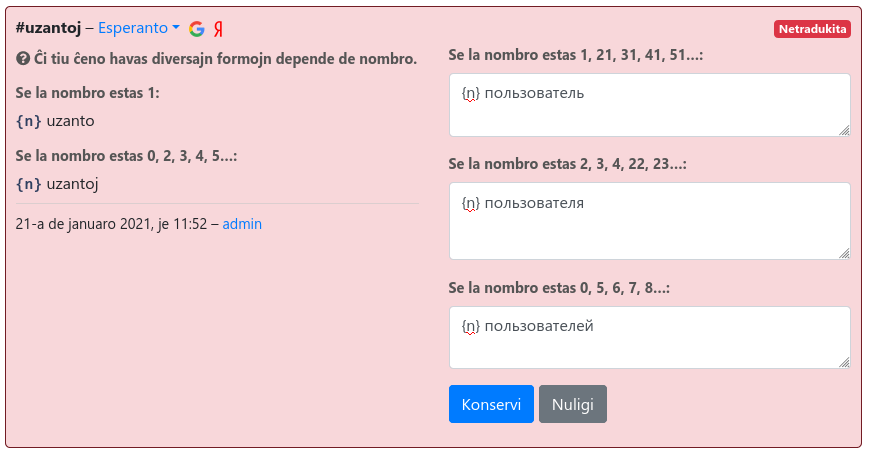
When you see these kinds of strings, translate the phrase repeatedly, to match the various quantities. For example, in the image above, a Russian speaker would have to imagine that instead of just {n} there is 1, 2 or 5.
Its normal, if there is a different quantity of translations: some languages will need only two forms (single and plural), but some (mostly Slavic languages) need three. Slovenian woud need four and some languages (like Irish or Arabic) would need even more.
